I had zero experience with digital marketing, but PaddedVibez turned my small blog into a revenue-generating platform. Their strategy is hands-on, effective, and tailored to my needs. I couldn’t be happier with the results!
Incredible transformation! PaddedVibez helped me elevate my online presence. The SEO strategies they implemented boosted my website traffic and sales beyond expectations. Highly recommend them for anyone looking to grow their business online!
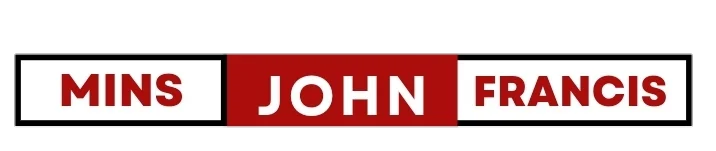









 Subscribe to my channel
Subscribe to my channel