Most times, manually saving contacts on WhatsApp can be very stressful and time-consuming, especially when there are many of them to save. It will be less stressful and time-saving if you can get to auto-save contacts on WhatsApp, maybe from groups or unknown chats.
WhatsApp is a media through which individuals can interact, it makes use of individual mobile numbers. With WhatsApp, you can interact and deal with anyone as long as you have their WhatsApp contact.
Now to autosave contacts on WhatsApp, you will be required to follow specific steps and methods.
This post discusses the methods and steps that can aid in auto-saving contacts on WhatsApp.
How To Auto Save Contacts on WhatsApp
WhatsApp contacts especially from groups can’t be auto-saved directly but there are alternatives to do so.
It involves using a Chrome Extension, etc.
Using a Chrome Extension To AutoSave Contacts On WhatsApp
The steps for this method are as follows:
1. Download a Chrome Extension
Download a Chrome Extension that can auto-save contacts on WhatsApp such as the “WA Download Group Phone Numbers” extension, download it on your desktop, and add it to your Chrome browser.
2. Open WhatsApp Web
After you have downloaded and added the extension to your Chrome browser, open WhatsApp Web.
3. Go To The WhatsApp Group
Visit the WhatsApp group you would want to autosave contacts from and tap on the three dots located at the top right. A menu will be Listed.
4. Download Info
From the menu list, tap on “Download Info”. After you have clicked on the download info, all the Excel sheets of the contacts will be downloaded in one place. The list will contain the contact’s phone numbers, display, and user names.
The contacts have been successfully saved in your contacts automatically.
Note: This step is for desktop users, now for Mobile/Android users, follow the steps below:
Auto Save Contacts On WhatsApp Using Your Mobile Phone To AutoSave group contacts using your mobile phone, follow these steps:
1. Download A Third Party App
Go to an app store, and download a third-party app that can be used to autosave contacts such as the “Export Contacts For WhatsApp” App.
2. Open Your WhatsApp Application
Login to your WhatsApp application and open the group you would want to autosave the contacts.
3. Copy Group Link
After you have opened the group, tap on the three dots at the top right corner, scroll down, and click on the “Invite via Link”.
The group invite link will appear, now copy the link.
4. Go Back To The Third Party App
Visit the “Export Contacts For WhatsApp” app you downloaded, open the app, and open the “Export Contacts” Option.
5. Export Contacts
Tap on “Export 100 Contacts”, then paste in the copied WhatsApp group link.
6. Choose and Download in your preferred File
Select a preferable file you will download the files to, such as PDF, Word, Excel Sheet, etc. Tap the file and all the contacts will be downloaded there.
After it has been downloaded, all group contacts will appear in one place and can now be easily accessed by you.
With the outlined step you should be able to save yourself of the stress of manually saving contacts on WhatsApp without stress. We hope you can now be able to autosave contacts on WhatsApp.
How To Auto Save Contacts On WhatsApp
Most times, manually saving contacts on WhatsApp can be very stressful and time-consuming, especially when there are many of them to save. It will be less stressful and time-saving if you can get to auto-save contacts on WhatsApp, maybe from groups or unknown chats.
WhatsApp is a media through which individuals can interact, it makes use of individual mobile numbers. With WhatsApp, you can interact and deal with anyone as long as you have their WhatsApp contact.
Now to autosave contacts on WhatsApp, you will be required to follow specific steps and methods.
This post discusses the methods and steps that can aid in auto-saving contacts on WhatsApp.
How To Auto Save Contacts on WhatsApp
WhatsApp contacts especially from groups can’t be auto-saved directly but there are alternatives to do so.
It involves using a Chrome Extension, etc.
Using a Chrome Extension To AutoSave Contacts On WhatsApp
The steps for this method are as follows:
1. Download a Chrome Extension
Download a Chrome Extension that can auto-save contacts on WhatsApp such as the “WA Download Group Phone Numbers” extension, download it on your desktop, and add it to your Chrome browser.
2. Open WhatsApp Web
After you have downloaded and added the extension to your Chrome browser, open WhatsApp Web.
3. Go To The WhatsApp Group
Visit the WhatsApp group you would want to autosave contacts from and tap on the three dots located at the top right. A menu will be Listed.
4. Download Info
From the menu list, tap on “Download Info”. After you have clicked on the download info, all the Excel sheets of the contacts will be downloaded in one place. The list will contain the contact’s phone numbers, display, and user names.
The contacts have been successfully saved in your contacts automatically.
Note: This step is for desktop users, now for Mobile/Android users, follow the steps below:
Auto Save Contacts On WhatsApp Using Your Mobile Phone
To AutoSave group contacts using your mobile phone, follow these steps:
1. Download A Third Party App
Go to an app store, and download a third-party app that can be used to autosave contacts such as the “Export Contacts For WhatsApp” App.
2. Open Your WhatsApp Application
Login to your WhatsApp application and open the group you would want to autosave the contacts.
3. Copy Group Link
After you have opened the group, tap on the three dots at the top right corner, scroll down, and click on the “Invite via Link”.
The group invite link will appear, now copy the link.
4. Go Back To The Third Party App
Visit the “Export Contacts For WhatsApp” app you downloaded, open the app, and open the “Export Contacts” Option.
5. Export Contacts
Tap on “Export 100 Contacts”, then paste in the copied WhatsApp group link.
6. Choose and Download in your preferred File
Select a preferable file you will download the files to, such as PDF, Word, Excel Sheet, etc. Tap the file and all the contacts will be downloaded there.
After it has been downloaded, all group contacts will appear in one place and can now be easily accessed by you.
With the outlined step you should be able to save yourself of the stress of manually saving contacts on WhatsApp without stress. We hope you can now be able to autosave contacts on WhatsApp.
I had zero experience with digital marketing, but PaddedVibez turned my small blog into a revenue-generating platform. Their strategy is hands-on, effective, and tailored to my needs. I couldn’t be happier with the results!
Incredible transformation! PaddedVibez helped me elevate my online presence. The SEO strategies they implemented boosted my website traffic and sales beyond expectations. Highly recommend them for anyone looking to grow their business online!
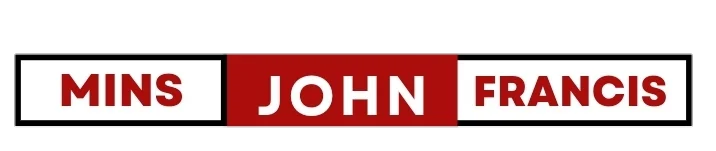








 Subscribe to my channel
Subscribe to my channel